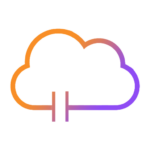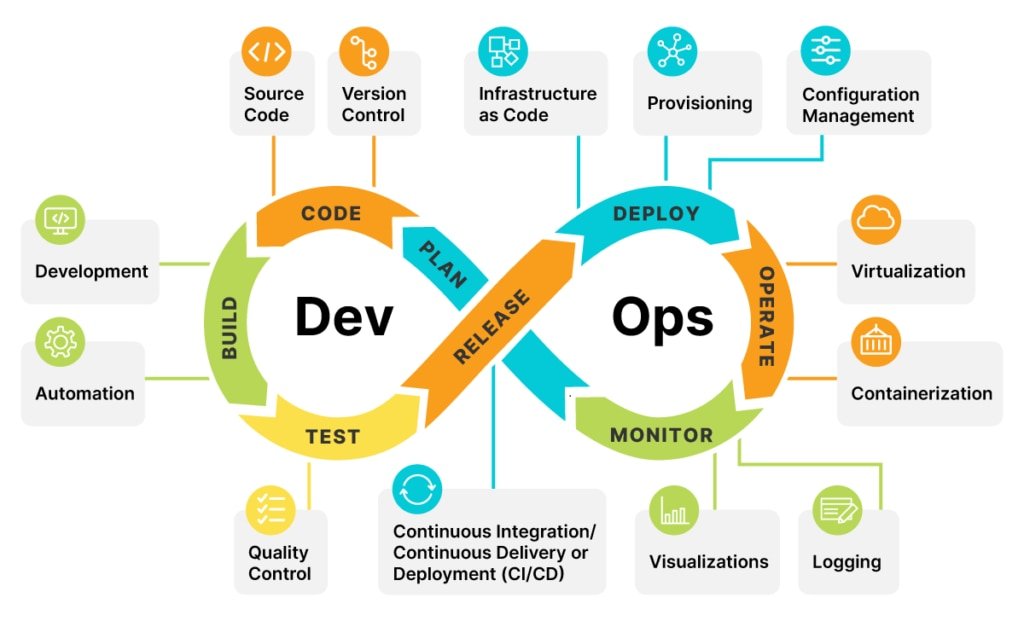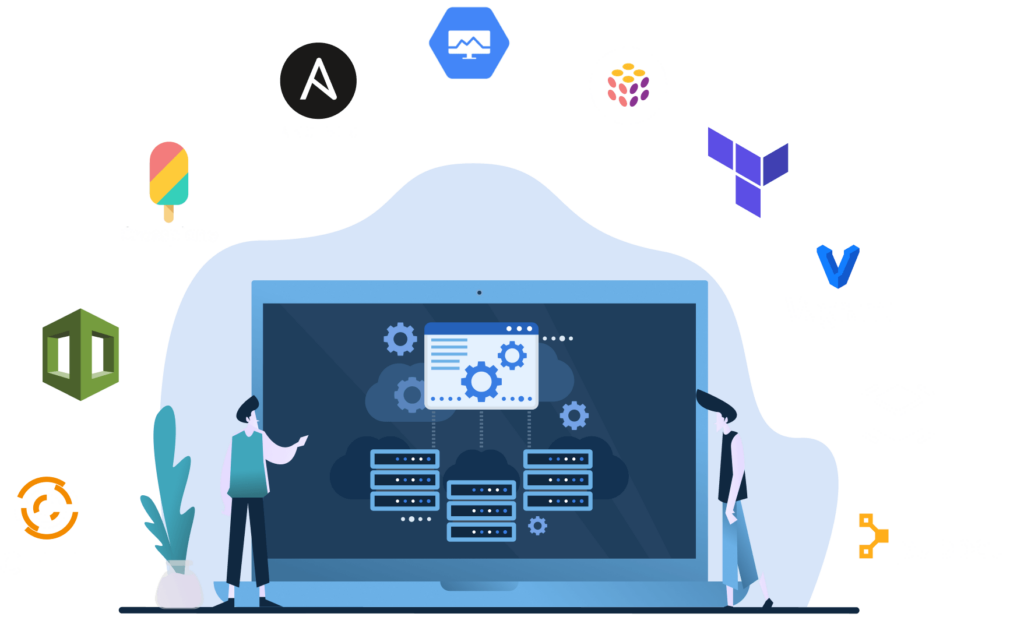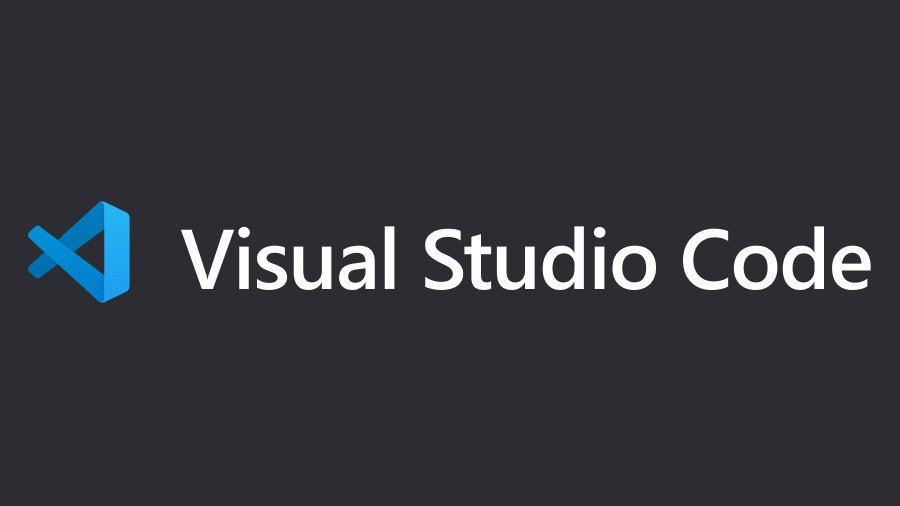As a cloud engineer working with Microsoft Azure, you know the importance of using the right tools to manage and deploy your infrastructure. One tool that is essential in your toolkit is Visual Studio Code (VS Code). VS Code is a popular and powerful code editor that can be used for a wide range of programming languages and technologies. In this blog post, we’re going to go over the top 5 VS Code extensions that every cloud engineer should use to make their work more efficient and streamlined.
One of the most valuable features of VSCode is the ability to install extensions. These are additional pieces of software that can add new functionality and features to the editor. By installing the right extensions, you can customize VSCode to fit your specific needs as a cloud engineer.
Here are the top 5 VS Code extensions that every cloud engineer should use:
Azure Account – This extension allows you to easily manage your Azure subscriptions and resources within VS Code. You can sign in to your Azure account, switch between subscriptions, and even create new resources without leaving the editor. This extension is a must-have for anyone working with Azure.
Azure Cloud Shell – With this extension, you can access the Azure Cloud Shell directly from within VS Code. This gives you the ability to run Azure CLI and PowerShell commands without having to leave the editor. This extension is particularly useful for automating repetitive tasks and managing infrastructure as code.
Terraform – This extension adds syntax highlighting and IntelliSense for writing and managing Terraform infrastructure as code. With this extension, you can easily create, update, and destroy resources in your infrastructure. Additionally, it provides you with suggestions, errors and formatters for Terraform configuration files.
Kubernetes – If you’re working with Kubernetes, this extension is a must-have. It provides Kubernetes resource management, including syntax highlighting and IntelliSense for Kubernetes manifests. This allows you to easily manage your Kubernetes clusters and deploy your applications.
Docker – Docker is a popular containerization platform, and this extension allows you to manage Docker containers and images directly within VS Code. With this extension, you can easily build, run, and push Docker images. It also provides syntax highlighting for Dockerfiles.
Installing these extensions is very simple
You can open the VS Code Extensions view by clicking on the Extensions button on the Activity Bar or by pressing Ctrl+Shift+X (Cmd+Shift+X on macOS) in the editor. Once the Extensions view is open, you can search for the extensions by name and click the Install button to add them to VS Code.
Once you’ve installed these extensions, you’ll be able to take advantage of their full range of features. For example, with the Azure Account extension, you can easily switch between subscriptions and create new resources without leaving the editor. With the Azure Cloud Shell extension, you can run Azure CLI and PowerShell commands directly from within VSCode. And with the Terraform extension, you can easily manage your infrastructure as code.
In conclusion, Visual Studio Code is an essential tool for cloud engineers, and by installing the right extensions, you can customize it to fit your specific needs. The Azure Account, Azure Cloud Shell, Terraform, Kubernetes, and Docker extensions we’ve covered in this post are a great starting point for anyone looking to streamline their work as a cloud engineer. These extensions will make it easier for you to manage your infrastructure, automate repetitive tasks, and deploy your applications. If you want to learn more about using VS Code and these extensions in cloud engineering work, check out the Microsoft docs,